-
Teamwork Analytics
-
-
- Target Specific Team Owners by Country with Information
- Reminder about Team Guests
- New Public Teams without Guests
- Single Owner Reminder with Channel ID
- Public Teams Reminder with Channel ID
- Target Specific Team Members by AD attributes
- Teams Activity Reminder with Channel ID
- New Public Teams without Guests
-
-
- Summary
- Activity by Country and Modality
- Active User Counts
- Active User Percentages
- Active User Percentages All Bands
- Month on Month
- Device Usage
- Device Usage Details
- Avg Use Per User Per Day by Country
- Relative User Activity
- Users and Attributes
- Custom AD Attributes
- Data Freshness Detail
- Daily Active Users
- Weekly Active Users
- Monthly Active Users Percentage
- Relative Daily Active Users
- Relative Weekly Active Users
- Relative Monthly Active Users
- Activity Counts Daily
- Activity Counts Weekly
- Activity Counts Monthly
- Per User Activity Daily
- Per User Activity Weekly
- Per User Activity Monthly
- Show Remaining Articles (10) Collapse Articles
-
- Team Stats
- Teams Distribution
- User Collab Activity
- Collab Activity (Averages)
- Collab Activity (Totals)
- User Mention Activity
- Team Files
- Per Team Profile
- Guest Distribution
- Guest Details
- Users and Attributes
- Threads Country Interaction
- Replying Country Interaction
- Threads Department Interaction
- Replying Department Interaction
- Active Teams Files and Chat
- Teams Channel Chat Activity
- Data Freshness Detail
- Show Remaining Articles (3) Collapse Articles
-
- Meeting Trends
- Meeting Detail
- Meetings Per User Trends
- Meeting Join Stats
- Meeting Join Dashboard
- Meeting Joins by Country
- Meeting Join Country Detail
- Meeting Joins by User
- Calls Per User Trends
- Call Stats
- Calls Dashboard
- Calls by Country
- Calls Country Detail
- Calls by Users (All)
- Calls by Users (Last 14 days)
- Interaction Overview (Last 14 days)
- Call Interactions (Last 14 days)
- Meeting Interactions (Last 14 days)
- Show Remaining Articles (3) Collapse Articles
-
-
-
- Querying the RAW JSON Call Records Files
- Data Issues with Microsoft Teams user activity Get user detail Endpoint
- Check Data Freshness from Microsoft Reporting API
- Get Call Record from Graph
- Calls and Meetings Database Schema
- Deploy a Calls & Meetings Automation scenario (CAT)
- CAT Installs – Customer Monitoring
- Configure Task Scheduler for Automation
- SQL Backups
- CAT Configuration Notes
- Data Nuances
- DeadLetterManager
- Calls and Meetings Aggregate Table Calculations
- Anonymisation of Selected Users PII Data
- Excluding teams from file scan
- Configure Custom User Attributes – Usage and Governance
- Configure Data Retention – Usage and Governance CAT
- Data Collection Configuration (Scan)
- Show Remaining Articles (3) Collapse Articles
-
- Call Queue and Auto Attendant data
- Collecting Logs – Usage and Governance
- Comparing Teamwork Analytics to other solutions
- Data Collection Explained Usage and Governance
- Data Dictionary and Reporting Capabilities Usage and Governance
- Decommission
- Determining current data collection state
- FAQ Usage and Governance
- Files / Drive Items
- Messages
- Monitoring and Maintenance Tasks Usage and Governance CAT
- Relative User Activity Thresholds
- Security Details
- Usage and Governance Data Collected and Capabilities
- Usage and Governance Dependencies
- Calls & Meetings Definitions
- Database Version
- Show Remaining Articles (2) Collapse Articles
-
-
Teams Audit
-
Teams Chat Assist
-
OneConsultation
Teamwork Analytics – Architecture and Deployment Overview (SaaS)
Data collection and reporting
Teamwork Analytics is a cloud application that uses components hosted in a Modality tenant to collect metadata about an organization’s Teams activity. This includes Azure Active Directory (for information about people, such as office and department), Teams chat, channel and file activity, and for Teams calls and meetings. This data is stored in a suitable format for reporting via Microsoft Power BI.
While other deployment options are available, this article refers to the most common and simplest to deploy – as a SaaS application, with Modality hosting.
Data flows
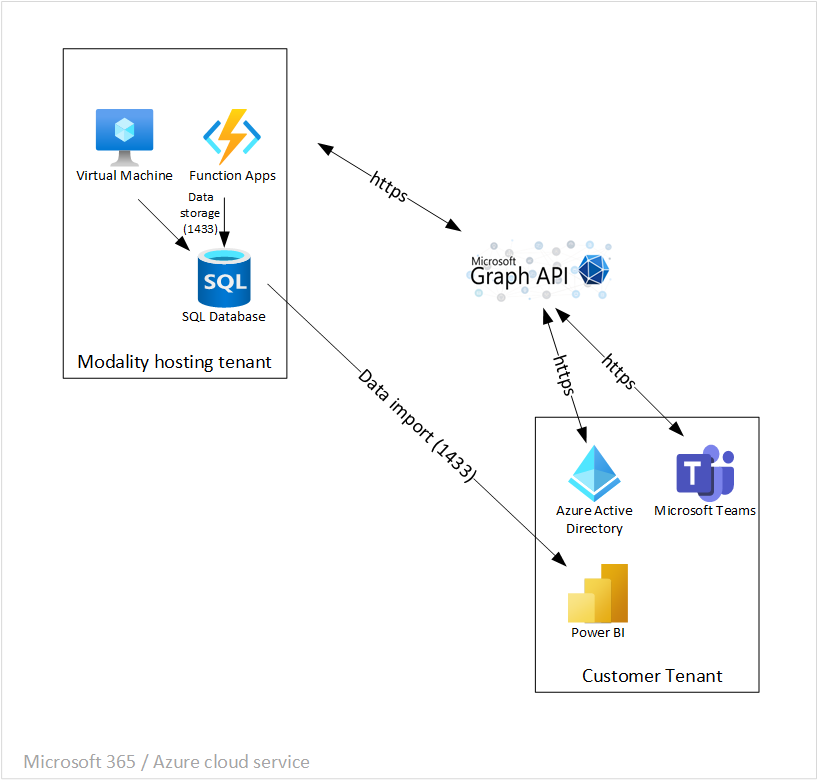
Once permission has been granted, Modality hosted components use the Microsoft Graph API to get data from the customer tenant over HTTPS. This data is then processed and stored in Azure SQL databases (over port 1433) on the Modality tenant. Separate databases are used for each customer.
The cloud Power BI service performs scheduled imports from the SQL databases to update its datasets and refresh the reports.
All components are hosted within the Microsoft Cloud platform. Communication between components is secured with TLS 1.2, and SQL data is encrypted at rest with a service managed key.
Further security details are summarized in Security details.
Teamwork Analytics Automation
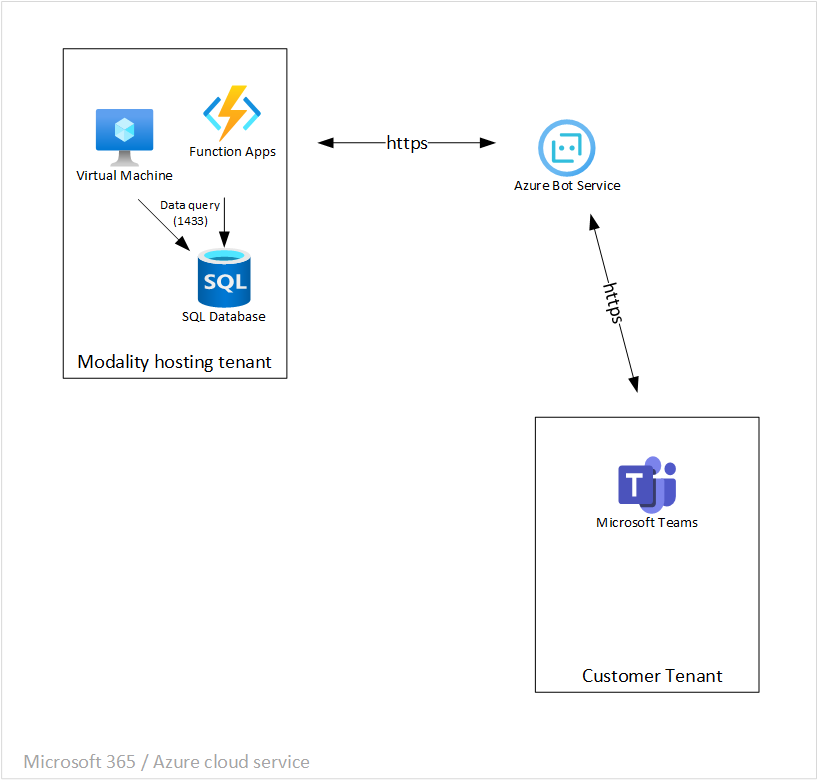
Automation sends targeted messages to end users based on Teamwork Analytics data. Messages are built in the Modality-hosted components and sent via the shared Azure Bot Service for delivery to end Teams users.
Further information can be found at Automation Overview.
Deployment overview
Approve application links
The main customer action to deploy Teamwork Analytics is to grant permission to the Modality applications to read data from the tenant and accept messages from the Automation service.
Follow the guidance on the following pages to approve the links – these also contain information if required for change control and to revert if needed.
Usage and Governance SaaS Setup
Deploy Power BI reports
Once the service is running and data collection has started, the Power BI reports can be installed.
Automation deployment
Before any messages can reach your end users, they need a Teams App to be approved and installed for them.
Typically, this is done for a small pilot group for testing before a wider roll out to the organization.