-
Teamwork Analytics
-
-
- Target Specific Team Owners by Country with Information
- Reminder about Team Guests
- New Public Teams without Guests
- Single Owner Reminder with Channel ID
- Public Teams Reminder with Channel ID
- Target Specific Team Members by AD attributes
- Teams Activity Reminder with Channel ID
- New Public Teams without Guests
-
-
- Summary
- Activity by Country and Modality
- Active User Counts
- Active User Percentages
- Active User Percentages All Bands
- Month on Month
- Device Usage
- Device Usage Details
- Avg Use Per User Per Day by Country
- Relative User Activity
- Users and Attributes
- Custom AD Attributes
- Data Freshness Detail
- Daily Active Users
- Weekly Active Users
- Monthly Active Users Percentage
- Relative Daily Active Users
- Relative Weekly Active Users
- Relative Monthly Active Users
- Activity Counts Daily
- Activity Counts Weekly
- Activity Counts Monthly
- Per User Activity Daily
- Per User Activity Weekly
- Per User Activity Monthly
- Show Remaining Articles (10) Collapse Articles
-
- Team Stats
- Teams Distribution
- User Collab Activity
- Collab Activity (Averages)
- Collab Activity (Totals)
- User Mention Activity
- Team Files
- Per Team Profile
- Guest Distribution
- Guest Details
- Users and Attributes
- Threads Country Interaction
- Replying Country Interaction
- Threads Department Interaction
- Replying Department Interaction
- Active Teams Files and Chat
- Teams Channel Chat Activity
- Data Freshness Detail
- Show Remaining Articles (3) Collapse Articles
-
- Meeting Trends
- Meeting Detail
- Meetings Per User Trends
- Meeting Join Stats
- Meeting Join Dashboard
- Meeting Joins by Country
- Meeting Join Country Detail
- Meeting Joins by User
- Calls Per User Trends
- Call Stats
- Calls Dashboard
- Calls by Country
- Calls Country Detail
- Calls by Users (All)
- Calls by Users (Last 14 days)
- Interaction Overview (Last 14 days)
- Call Interactions (Last 14 days)
- Meeting Interactions (Last 14 days)
- Show Remaining Articles (3) Collapse Articles
-
-
-
- Querying the RAW JSON Call Records Files
- Data Issues with Microsoft Teams user activity Get user detail Endpoint
- Check Data Freshness from Microsoft Reporting API
- Get Call Record from Graph
- Calls and Meetings Database Schema
- Deploy a Calls & Meetings Automation scenario (CAT)
- CAT Installs – Customer Monitoring
- Configure Task Scheduler for Automation
- SQL Backups
- CAT Configuration Notes
- Data Nuances
- DeadLetterManager
- Calls and Meetings Aggregate Table Calculations
- Anonymisation of Selected Users PII Data
- Excluding teams from file scan
- Configure Custom User Attributes – Usage and Governance
- Configure Data Retention – Usage and Governance CAT
- Data Collection Configuration (Scan)
- Show Remaining Articles (3) Collapse Articles
-
- Call Queue and Auto Attendant data
- Collecting Logs – Usage and Governance
- Comparing Teamwork Analytics to other solutions
- Data Collection Explained Usage and Governance
- Data Dictionary and Reporting Capabilities Usage and Governance
- Decommission
- Determining current data collection state
- FAQ Usage and Governance
- Files / Drive Items
- Messages
- Monitoring and Maintenance Tasks Usage and Governance CAT
- Relative User Activity Thresholds
- Security Details
- Usage and Governance Data Collected and Capabilities
- Usage and Governance Dependencies
- Calls & Meetings Definitions
- Database Version
- Show Remaining Articles (2) Collapse Articles
-
-
Teams Audit
-
Teams Chat Assist
-
OneConsultation
Meetings with Failures
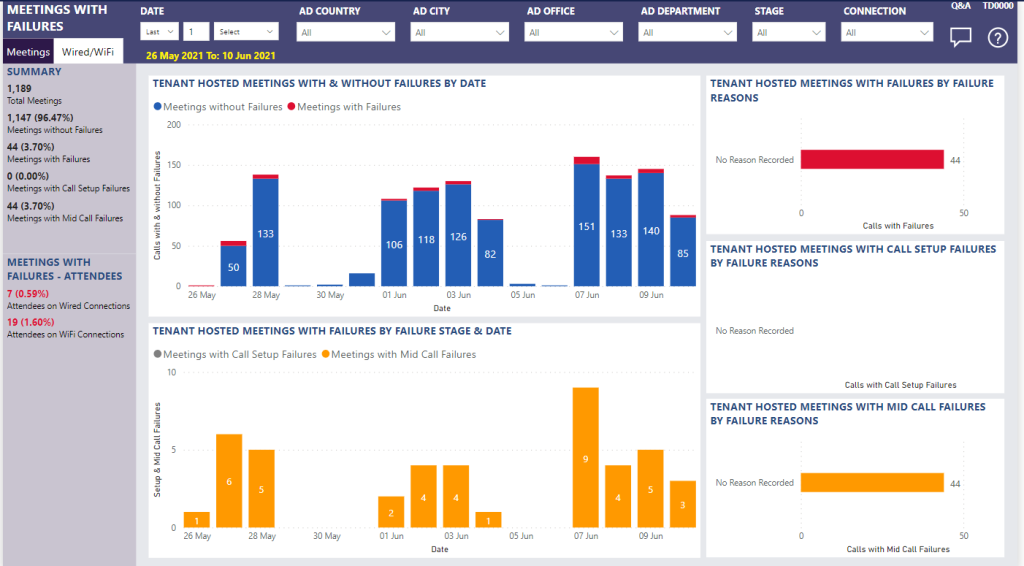
Summary
Failures are an important aspect of Meeting performance which is vital to an optimal user experience.
This report enables meeting reliability investigations across your organisation, categorised by failure stage.
- Setup failures: The meeting couldn’t be established
- Mid-Call failures: The meeting was established but unexpectedly terminated
Easily distinguish Tenant Calls with and without failures to investigate the percentage of overall setup failures in your organisation, then prioritise areas for further investigation based on date, meeting volume and failure stage.
This report reduces Mean Time to Information and Mean Time to Knowledge (MTTI and MTTK).
Microsoft Call records API provides failure reasons where possible; these are grouped into setup and mid-call failure reasons.
An example failure reason is: “MissingFWIPBlockExemptionRule”, indicating a network equipment along the path that prevented the media path from being established to the Microsoft 365 or Office 365 network. This might be due to proxy or firewall rules not being correctly configured to allow access to IP addresses and ports used for Teams.
Failures can occur for a variety of reasons; examples include:
– Network equipment or network path preventing media establishment
– Packet Inspection, network shapers or deep inspection rules
– Firewalls or proxies being miss-configured e.g. port, IP or rule restrictions, access restricted or redirected
– Network bandwidth, queueing or wrong prioritisation of traffic
– User behaviour. For example, a user who puts their laptop to sleep (by closing the lid) without exiting the call can be classified as an unexpected call drop
Use the date, Active Directory, Stage and Connection filters at the top of the report to limit to a particular area of interest. Further advanced filtering can carried out by using the filter pane on the right hand side.
This report tells me
Calls tab
Summary:
- Summary total count and % of Meetings with and without failures
- Summary total count % of Meetings with failures at setup and mid-call stage
Calls with Failures – Callers/Callees:
- Wired connections
- WiFi connections
Tenant Meetings with and without failures
Tenant Meetings with failure reason, per setup/mid-call failures
Tenant Meetings with failures by setup/mid-call stage
All of the above can be filtered to show Wired only, or WiFi only.