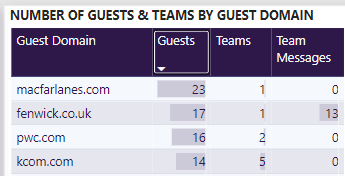Runbook – Usage and Governance
Introduction
This “runbook” sets out a suggested list of items to review in the Teamwork Analytics reports. If you are short on time, this is a great starting point to get an overview of Teams usage and governance items, to find non-compliant Teams or possible risks to organisation data.
Best Practice for Teams
Different organisations will apply their own rules and guidance to end users about how to create, use and manage Teams. If you haven’t yet decided these for your organisation, there is some Microsoft guidance to help. Many organisations will use rules such as:
- Have more than one owner for a team – in case someone is away or leaves the organisation.
- Archive or remove teams that are no longer used (no activity in 30+ days)
- Prevent duplicate teams
- Review / confirm external guest membership on a regular basis
Basic checks for governance issues
Many of these tasks can be reduced with use of Teamwork Analytics Automation to directly contact end users and encourage them to correct any issues. Regular review is still recommended to find any issues that may have been missed or ignored.
Duplicate Teams
When creating new Teams, it is possible to create a Team with the same name as another. These can co-exist without a technical issue, but it can cause confusion to end users.
Find any duplicate teams via the Insights report > Governance Reporter, and use the “Duplicate Teams” filter. If there are some duplicates, highlight the teams to view the team owners and contact them to determine if one can be removed or renamed.
If you only see False here, there are no duplicate teams in your organisation.

No owners
All teams have at least one owner when they are created, but if an owner leaves the organisation later, it can leave a team without any owners. This can cause problems for ownership and responsibility for the team, but also prevent any new members being added if the team is set to Private. An administrator will have to add more people to the owners role for the team.
Find any owner-less teams via the Insights report > Governance Reporter, and use the “Owners” filter set to False. For any teams found, review the members list and contact them to nominate new owners.

One owner
To prevent the “no owners” scenario above, review any teams that currently have a single owner and have them add more.
Find any owner-less teams via the Insights report > Governance Reporter, and use the “Multiple Owners” filter set to False.

Inactive Teams with Guests
Guests (external people added to your teams) can be a great way to collaborate but can present challenges around access to data.
Review regularly for teams that have had guests added, but are no longer in active use. If the need for the guest access has passed, the guests should be removed to ensure they cannot access any data in the team.
Find any inactive teams with guests via the Insights report > Governance Reporter, and use the “Guests” filter set to True plus “Messages in last 30 days” filter to False.

Public Teams with Guests
Where teams are set to Public, anyone inside the organisation can join without an owner needing to add or approve them. Where public teams also have external guests, it is possible for someone to join and inadvertently share internal-only information with those guests.
Find any public teams with guests via the Insights report > Governance Reporter, and use the “Guests” filter set to True plus “Team Visibility” filter to Public.
Consider changing these to private, or using a clear naming convention (e.g. a suffix of “External” on the team name) to ensure the use and membership are clear to new joiners.

Guest domains
Review guest domains via the Governance report > Guest Details, and use the “Number of Guests & Teams by Guest Domain”. Any suspicious or unknown domains can be selected and details of which teams / owners added people from that domain.