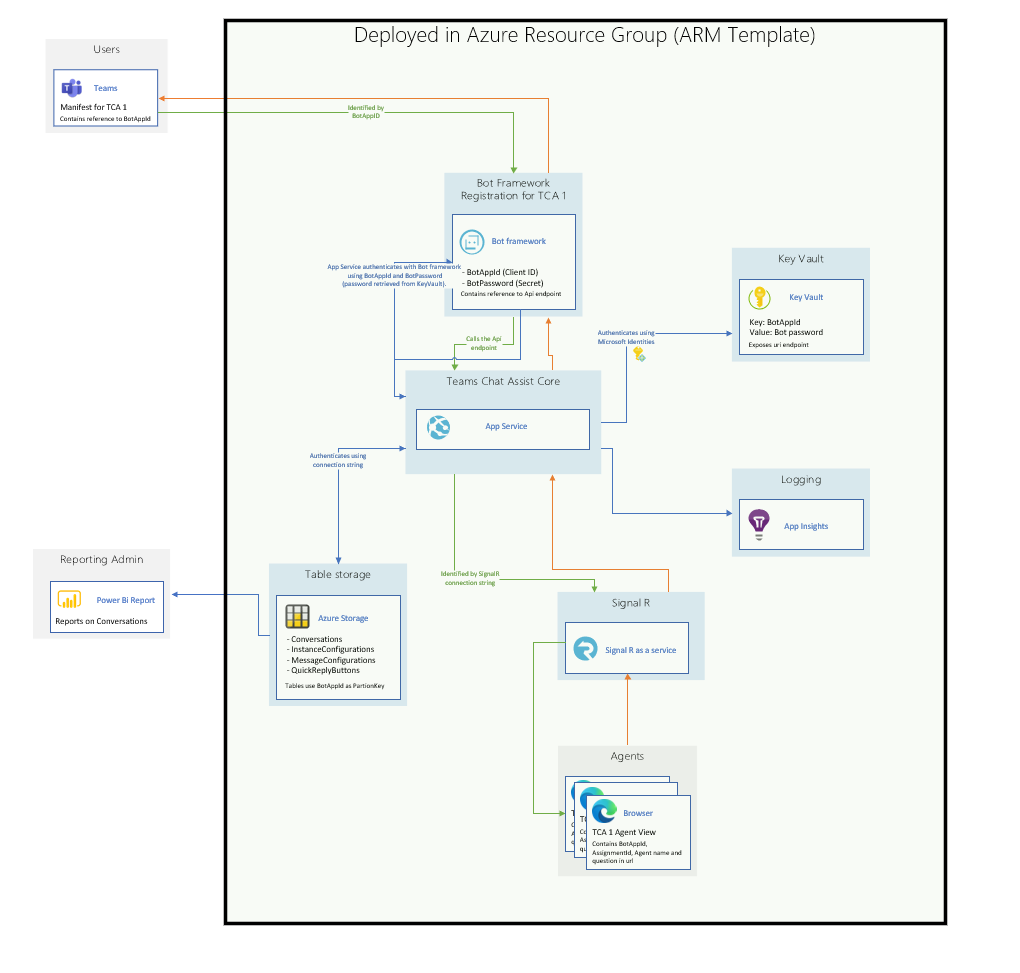-
Teamwork Analytics
-
-
- Target Specific Team Owners by Country with Information
- Reminder about Team Guests
- New Public Teams without Guests
- Single Owner Reminder with Channel ID
- Public Teams Reminder with Channel ID
- Target Specific Team Members by AD attributes
- Teams Activity Reminder with Channel ID
- New Public Teams without Guests
-
-
- Summary
- Activity by Country and Modality
- Active User Counts
- Active User Percentages
- Active User Percentages All Bands
- Month on Month
- Device Usage
- Device Usage Details
- Avg Use Per User Per Day by Country
- Relative User Activity
- Users and Attributes
- Custom AD Attributes
- Data Freshness Detail
- Daily Active Users
- Weekly Active Users
- Monthly Active Users Percentage
- Relative Daily Active Users
- Relative Weekly Active Users
- Relative Monthly Active Users
- Activity Counts Daily
- Activity Counts Weekly
- Activity Counts Monthly
- Per User Activity Daily
- Per User Activity Weekly
- Per User Activity Monthly
- Show Remaining Articles (10) Collapse Articles
-
- Team Stats
- Teams Distribution
- User Collab Activity
- Collab Activity (Averages)
- Collab Activity (Totals)
- User Mention Activity
- Team Files
- Per Team Profile
- Guest Distribution
- Guest Details
- Users and Attributes
- Threads Country Interaction
- Replying Country Interaction
- Threads Department Interaction
- Replying Department Interaction
- Active Teams Files and Chat
- Teams Channel Chat Activity
- Data Freshness Detail
- Show Remaining Articles (3) Collapse Articles
-
- Meeting Trends
- Meeting Detail
- Meetings Per User Trends
- Meeting Join Stats
- Meeting Join Dashboard
- Meeting Joins by Country
- Meeting Join Country Detail
- Meeting Joins by User
- Calls Per User Trends
- Call Stats
- Calls Dashboard
- Calls by Country
- Calls Country Detail
- Calls by Users (All)
- Calls by Users (Last 14 days)
- Interaction Overview (Last 14 days)
- Call Interactions (Last 14 days)
- Meeting Interactions (Last 14 days)
- Show Remaining Articles (3) Collapse Articles
-
-
-
- Querying the RAW JSON Call Records Files
- Data Issues with Microsoft Teams user activity Get user detail Endpoint
- Check Data Freshness from Microsoft Reporting API
- Get Call Record from Graph
- Calls and Meetings Database Schema
- Deploy a Calls & Meetings Automation scenario (CAT)
- CAT Installs – Customer Monitoring
- Configure Task Scheduler for Automation
- SQL Backups
- CAT Configuration Notes
- Data Nuances
- DeadLetterManager
- Calls and Meetings Aggregate Table Calculations
- Anonymisation of Selected Users PII Data
- Excluding teams from file scan
- Configure Custom User Attributes – Usage and Governance
- Configure Data Retention – Usage and Governance CAT
- Data Collection Configuration (Scan)
- Show Remaining Articles (3) Collapse Articles
-
- Call Queue and Auto Attendant data
- Collecting Logs – Usage and Governance
- Comparing Teamwork Analytics to other solutions
- Data Collection Explained Usage and Governance
- Data Dictionary and Reporting Capabilities Usage and Governance
- Decommission
- Determining current data collection state
- FAQ Usage and Governance
- Files / Drive Items
- Messages
- Monitoring and Maintenance Tasks Usage and Governance CAT
- Relative User Activity Thresholds
- Security Details
- Usage and Governance Data Collected and Capabilities
- Usage and Governance Dependencies
- Calls & Meetings Definitions
- Database Version
- Show Remaining Articles (2) Collapse Articles
-
-
Teams Audit
-
Teams Chat Assist
-
OneConsultation
Security Overview
Overview
Teams Chat Assist has been designed to be deployed into a customer’s Azure tenant. This provides complete ownership and control over all parts of the solution. Teams Chat Assist uses familiar security constructs such as the Azure AD Application permission model to provide a transparaent and securable system that IT administrators have complete control over.
Deployment & Setup
Deployment is achieved using an Azure Resource Manager (ARM) template which will automatically provision and configure a number of resouces in a specified resource group. A user with permissions to add resources to the specified resource group (and create a resource group if one does not exist) needs to deploy the ARM template.
The assets created by the ARM template do not have the ability to create more assets and have no inherant permissions to perform actions in Azure.
Once deployed into Azure, no specific Azure permissions are needed by users of the solution.
Application Permission
As part of the solution deployment process, a tenant admin must approve the permissions grant of the application. This step enables administrators to review the actions which the application is asking for and ensure that they are sensible and in line with the actions that the application is performing.
Once granted to an application, the permissions persist until they are revoked. The application will be listed as an Enterprise Application in the Azure Portal. At any time an administrator can review the list of applications with permission in your Azure tenant using the Portal, and revoke if nessecary.
More detail about the permissions scopes, including an overview of available permissions and their description can be found at: https://msdn.microsoft.com/library/azure/ad/graph/howto/azure-ad-graph-api-permission-scopes.
Application Architecture
The resources deployed by the ARM template are configured to work together to deliver the Teams Chat Assist experience. They are access via a Microsoft Teams app, which is deployed separately to users.
An overview of the architecture is shown below, showing the resources deployed by the ARM template to an Azure Resource Group, and the interactions between other parts of the solution, such Microsoft Teams and PowerBI.