-
Teamwork Analytics
-
-
- Target Specific Team Owners by Country with Information
- Reminder about Team Guests
- New Public Teams without Guests
- Single Owner Reminder with Channel ID
- Public Teams Reminder with Channel ID
- Target Specific Team Members by AD attributes
- Teams Activity Reminder with Channel ID
- New Public Teams without Guests
-
-
- Summary
- Activity by Country and Modality
- Active User Counts
- Active User Percentages
- Active User Percentages All Bands
- Month on Month
- Device Usage
- Device Usage Details
- Avg Use Per User Per Day by Country
- Relative User Activity
- Users and Attributes
- Custom AD Attributes
- Data Freshness Detail
- Daily Active Users
- Weekly Active Users
- Monthly Active Users Percentage
- Relative Daily Active Users
- Relative Weekly Active Users
- Relative Monthly Active Users
- Activity Counts Daily
- Activity Counts Weekly
- Activity Counts Monthly
- Per User Activity Daily
- Per User Activity Weekly
- Per User Activity Monthly
- Show Remaining Articles (10) Collapse Articles
-
- Team Stats
- Teams Distribution
- User Collab Activity
- Collab Activity (Averages)
- Collab Activity (Totals)
- User Mention Activity
- Team Files
- Per Team Profile
- Guest Distribution
- Guest Details
- Users and Attributes
- Threads Country Interaction
- Replying Country Interaction
- Threads Department Interaction
- Replying Department Interaction
- Active Teams Files and Chat
- Teams Channel Chat Activity
- Data Freshness Detail
- Show Remaining Articles (3) Collapse Articles
-
- Meeting Trends
- Meeting Detail
- Meetings Per User Trends
- Meeting Join Stats
- Meeting Join Dashboard
- Meeting Joins by Country
- Meeting Join Country Detail
- Meeting Joins by User
- Calls Per User Trends
- Call Stats
- Calls Dashboard
- Calls by Country
- Calls Country Detail
- Calls by Users (All)
- Calls by Users (Last 14 days)
- Interaction Overview (Last 14 days)
- Call Interactions (Last 14 days)
- Meeting Interactions (Last 14 days)
- Show Remaining Articles (3) Collapse Articles
-
-
-
- Querying the RAW JSON Call Records Files
- Data Issues with Microsoft Teams user activity Get user detail Endpoint
- Check Data Freshness from Microsoft Reporting API
- Get Call Record from Graph
- Calls and Meetings Database Schema
- Deploy a Calls & Meetings Automation scenario (CAT)
- CAT Installs – Customer Monitoring
- Configure Task Scheduler for Automation
- SQL Backups
- CAT Configuration Notes
- Data Nuances
- DeadLetterManager
- Calls and Meetings Aggregate Table Calculations
- Anonymisation of Selected Users PII Data
- Excluding teams from file scan
- Configure Custom User Attributes – Usage and Governance
- Configure Data Retention – Usage and Governance CAT
- Data Collection Configuration (Scan)
- Show Remaining Articles (3) Collapse Articles
-
- Call Queue and Auto Attendant data
- Collecting Logs – Usage and Governance
- Comparing Teamwork Analytics to other solutions
- Data Collection Explained Usage and Governance
- Data Dictionary and Reporting Capabilities Usage and Governance
- Decommission
- Determining current data collection state
- FAQ Usage and Governance
- Files / Drive Items
- Messages
- Monitoring and Maintenance Tasks Usage and Governance CAT
- Relative User Activity Thresholds
- Security Details
- Usage and Governance Data Collected and Capabilities
- Usage and Governance Dependencies
- Calls & Meetings Definitions
- Database Version
- Show Remaining Articles (2) Collapse Articles
-
-
Teams Audit
-
Teams Chat Assist
-
OneConsultation
Monitoring Automation CAT
If you deploy Teamwork Analytics Automation in CAT (hosted yourself in your own Azure tenant), you may want to also configure some monitoring:
Application Insights Email Alert
Automation is monitored with Azure Application Insights.

An Automation deployment, deployed via ARM template, will contain this configuration.
By default, there will be one alert rule which uses machine learning to alert when there are deviations from normal/failures.

When there is an issue, this will email anyone who has either the Monitoring Contributor or Monitoring Reader RBAC roles against the Application Insights. Please ensure you have the correct emails set for this notification.

Troubleshooting – Suggested Steps
If you have an issue, below are some suggested areas to review. If unsure please contact software.support@modalitysystems.com
Service Bus – Check the Queue
The Service Bus Queue which the Notification Services places messages on for Automation to process.

In the below example, 1.18k messages came in from the notification service and that 1.18k messages were successfully passed over to Automation. If these numbers are not aligned there may be an issue.
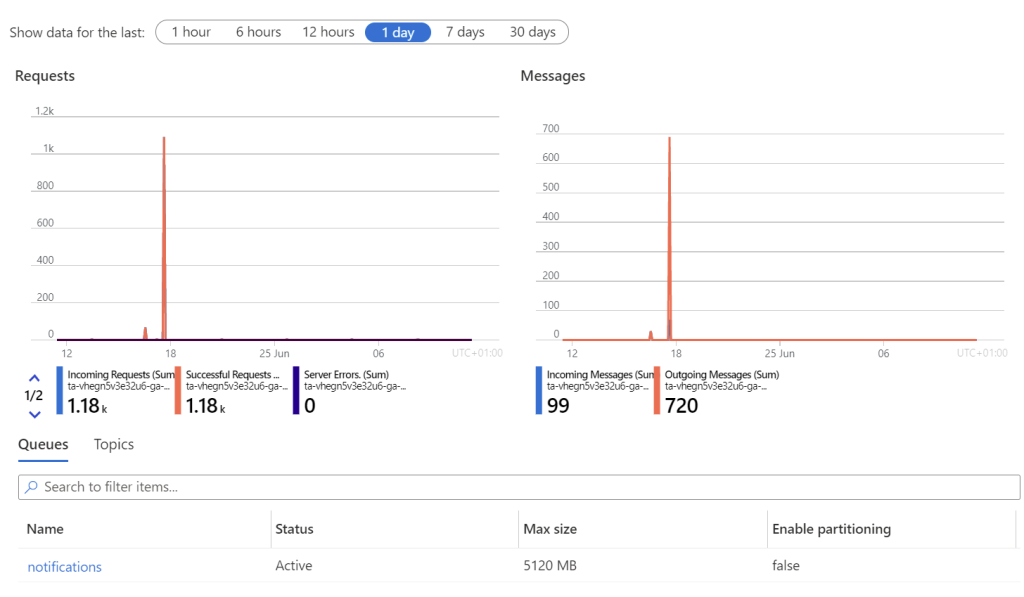
Windows Notification Service – Check Logs
The Notification windows service component is installed on the VM that gets deployed for Usage and Governance or within a Container Instance for Calls and Meetings.
Usage and Governance Notification Log
For Usage and Governance, every time the scheduled tasks run a log file is created at the following location:
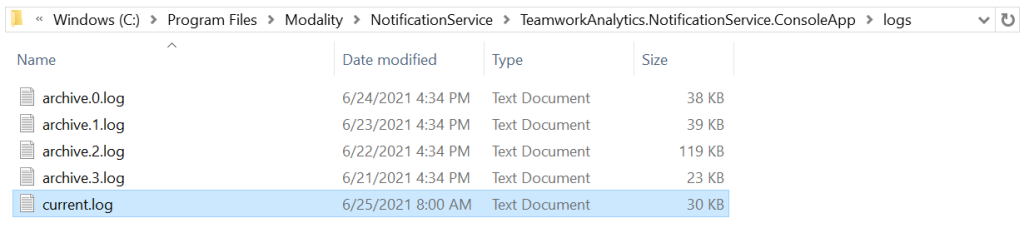
Calls and Meetings Notification Log
For Calls and Meetings, every time the logic app runs a log file gets created in the following storage account
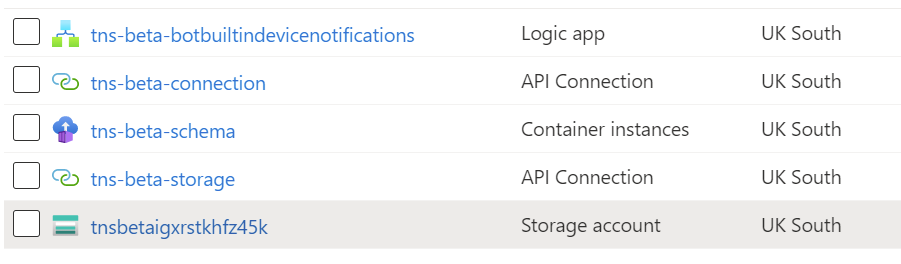
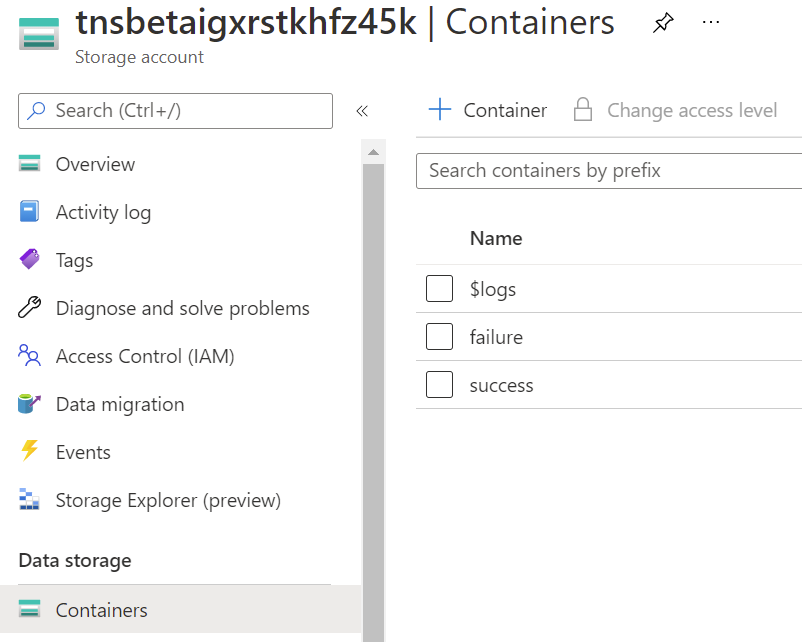
Under a container called success or failure depending on the outcome
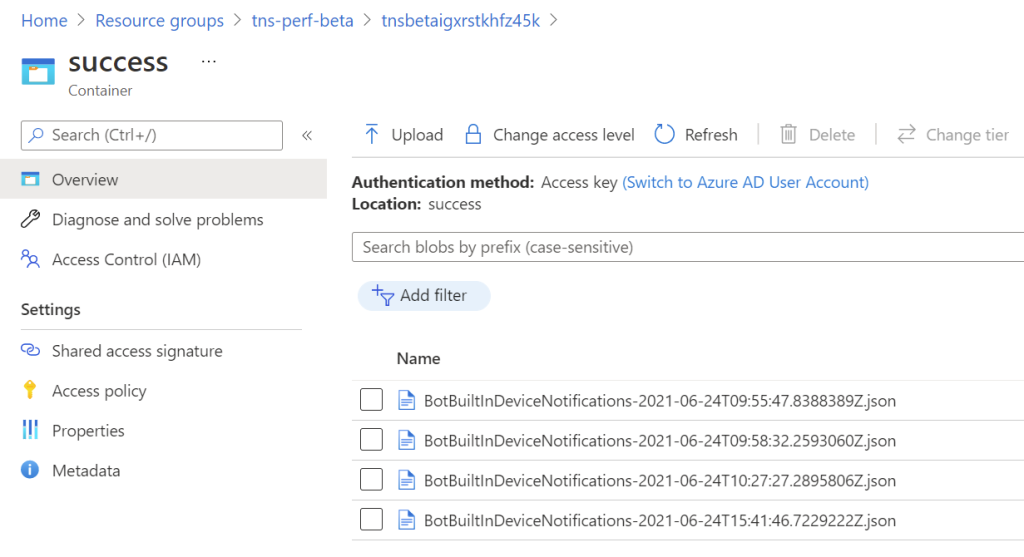
Notification Logs Table Comparison
Every time the Notification Service runs it will place a line in the automation.NotificationLogs SQL Database table for either Usage and Governance or Calls and Meetings
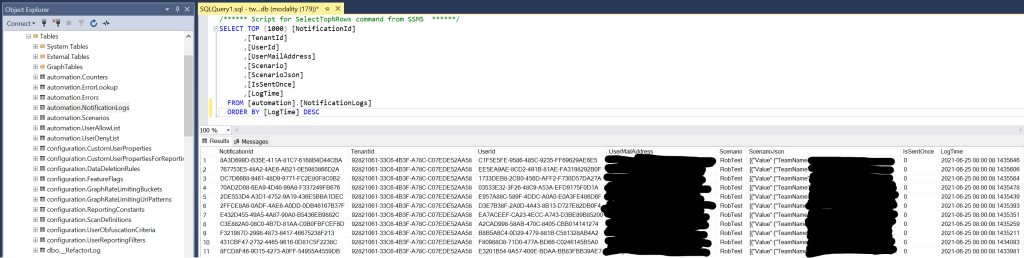
and then once Automation has processed the message, a corresponding entry is added to a table within the Automation storage account
