-
Teamwork Analytics
-
-
- Target Specific Team Owners by Country with Information
- Reminder about Team Guests
- New Public Teams without Guests
- Single Owner Reminder with Channel ID
- Public Teams Reminder with Channel ID
- Target Specific Team Members by AD attributes
- Teams Activity Reminder with Channel ID
- New Public Teams without Guests
-
-
- Summary
- Activity by Country and Modality
- Active User Counts
- Active User Percentages
- Active User Percentages All Bands
- Month on Month
- Device Usage
- Device Usage Details
- Avg Use Per User Per Day by Country
- Relative User Activity
- Users and Attributes
- Custom AD Attributes
- Data Freshness Detail
- Daily Active Users
- Weekly Active Users
- Monthly Active Users Percentage
- Relative Daily Active Users
- Relative Weekly Active Users
- Relative Monthly Active Users
- Activity Counts Daily
- Activity Counts Weekly
- Activity Counts Monthly
- Per User Activity Daily
- Per User Activity Weekly
- Per User Activity Monthly
- Show Remaining Articles (10) Collapse Articles
-
- Team Stats
- Teams Distribution
- User Collab Activity
- Collab Activity (Averages)
- Collab Activity (Totals)
- User Mention Activity
- Team Files
- Per Team Profile
- Guest Distribution
- Guest Details
- Users and Attributes
- Threads Country Interaction
- Replying Country Interaction
- Threads Department Interaction
- Replying Department Interaction
- Active Teams Files and Chat
- Teams Channel Chat Activity
- Data Freshness Detail
- Show Remaining Articles (3) Collapse Articles
-
- Meeting Trends
- Meeting Detail
- Meetings Per User Trends
- Meeting Join Stats
- Meeting Join Dashboard
- Meeting Joins by Country
- Meeting Join Country Detail
- Meeting Joins by User
- Calls Per User Trends
- Call Stats
- Calls Dashboard
- Calls by Country
- Calls Country Detail
- Calls by Users (All)
- Calls by Users (Last 14 days)
- Interaction Overview (Last 14 days)
- Call Interactions (Last 14 days)
- Meeting Interactions (Last 14 days)
- Show Remaining Articles (3) Collapse Articles
-
-
-
- Querying the RAW JSON Call Records Files
- Data Issues with Microsoft Teams user activity Get user detail Endpoint
- Check Data Freshness from Microsoft Reporting API
- Get Call Record from Graph
- Calls and Meetings Database Schema
- Deploy a Calls & Meetings Automation scenario (CAT)
- CAT Installs – Customer Monitoring
- Configure Task Scheduler for Automation
- SQL Backups
- CAT Configuration Notes
- Data Nuances
- DeadLetterManager
- Calls and Meetings Aggregate Table Calculations
- Anonymisation of Selected Users PII Data
- Excluding teams from file scan
- Configure Custom User Attributes – Usage and Governance
- Configure Data Retention – Usage and Governance CAT
- Data Collection Configuration (Scan)
- Show Remaining Articles (3) Collapse Articles
-
- Call Queue and Auto Attendant data
- Collecting Logs – Usage and Governance
- Comparing Teamwork Analytics to other solutions
- Data Collection Explained Usage and Governance
- Data Dictionary and Reporting Capabilities Usage and Governance
- Decommission
- Determining current data collection state
- FAQ Usage and Governance
- Files / Drive Items
- Messages
- Monitoring and Maintenance Tasks Usage and Governance CAT
- Relative User Activity Thresholds
- Security Details
- Usage and Governance Data Collected and Capabilities
- Usage and Governance Dependencies
- Calls & Meetings Definitions
- Database Version
- Show Remaining Articles (2) Collapse Articles
-
-
Teams Audit
-
Teams Chat Assist
-
OneConsultation
Devices & Users
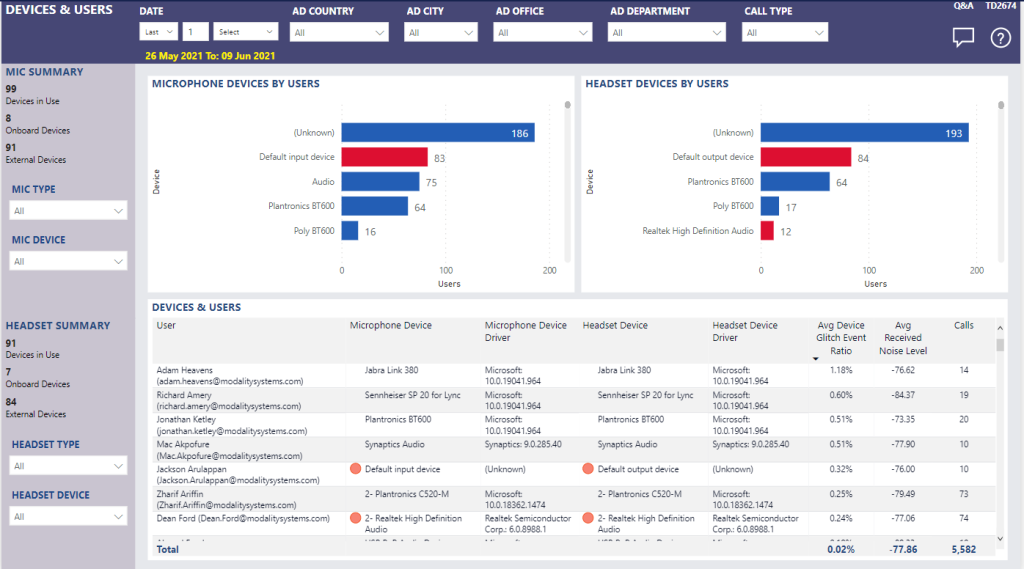
Summary
This report allows you to find particular users associated to devices by each individual Microphone Device and Headset Device.
This will help with Mean Time to Information and Mean Time Knowledge (MTTI and MTTK) to easily understand the spread of devices by specific users and to reduce any likelihood of encountering negative device experiences by un-optimised, non-certified or built-in PC devices.
Focus on the highest impacting users based on call volume by each device, with a detailed view of the Microphone, Headset Device types driver versions to determine inconsistent or various versions and outdated device driver versions.
You can you use this to ensure that managed devices have up-to date device driver versions as this can provide many benefits including making it easier to troubleshoot problems, a consistency level by allowing to manage few versions as possible as vendors may continually make general improvements and optimisations with later releases as well as make the user experience more predictable and consistent.
This report tells me
Mic
- Summary total count of all Microphone device types in use
- Summary total count of distinct Microphone Onboard devices in use
- Summary total count of distinct Microphone External devices in use
- Mic Type – Selection of all Mic Types e.g Mobile or PC, On-board or External
- Mic Device – Selection of all Devices used
- Top Users Mic Devices by Users
- Users Mic Device by number of calls
- Users Mic Device by Device Vendor and Driver version
- Users Mic Device Device Glitch Event Ratio
- Users Mic Device Average Received noise level
Headset
- Summary total count of all Headset device types in use
- Summary total count of distinct Headset Onboard devices in use
- Summary total count of distinct Headset External devices in use
- Headset Type – Selection of all Headset Types e.g Mobile or PC, On-board or External
- Headset Device – Selection of all Devices used
- Top Users Mic Devices by Users
- Users Mic Device by number of calls
- Users Mic Device by Device Vendor and Driver version
- Users Mic Device Device Glitch Event Ratio
Users Mic Device Average Received noise level
Tips
Focus your remediation efforts on the largest volume of streams because this will maximize impact and help to improve the user experience quickly. Use the other performance reports such as KPIs; jitter, packet loss, and round-trip time (RTT) measurements to understand what’s contributing to the poor quality – it’s possible for there to be more than one problem.