How Can We Help?
-
Teamwork Analytics
-
-
- Target Specific Team Owners by Country with Information
- Reminder about Team Guests
- New Public Teams without Guests
- Single Owner Reminder with Channel ID
- Public Teams Reminder with Channel ID
- Target Specific Team Members by AD attributes
- Teams Activity Reminder with Channel ID
- New Public Teams without Guests
-
-
- Summary
- Activity by Country and Modality
- Active User Counts
- Active User Percentages
- Active User Percentages All Bands
- Month on Month
- Device Usage
- Device Usage Details
- Avg Use Per User Per Day by Country
- Relative User Activity
- Users and Attributes
- Custom AD Attributes
- Data Freshness Detail
- Daily Active Users
- Weekly Active Users
- Monthly Active Users Percentage
- Relative Daily Active Users
- Relative Weekly Active Users
- Relative Monthly Active Users
- Activity Counts Daily
- Activity Counts Weekly
- Activity Counts Monthly
- Per User Activity Daily
- Per User Activity Weekly
- Per User Activity Monthly
- Show Remaining Articles (10) Collapse Articles
-
- Team Stats
- Teams Distribution
- User Collab Activity
- Collab Activity (Averages)
- Collab Activity (Totals)
- User Mention Activity
- Team Files
- Per Team Profile
- Guest Distribution
- Guest Details
- Users and Attributes
- Threads Country Interaction
- Replying Country Interaction
- Threads Department Interaction
- Replying Department Interaction
- Active Teams Files and Chat
- Teams Channel Chat Activity
- Data Freshness Detail
- Show Remaining Articles (3) Collapse Articles
-
- Meeting Trends
- Meeting Detail
- Meetings Per User Trends
- Meeting Join Stats
- Meeting Join Dashboard
- Meeting Joins by Country
- Meeting Join Country Detail
- Meeting Joins by User
- Calls Per User Trends
- Call Stats
- Calls Dashboard
- Calls by Country
- Calls Country Detail
- Calls by Users (All)
- Calls by Users (Last 14 days)
- Interaction Overview (Last 14 days)
- Call Interactions (Last 14 days)
- Meeting Interactions (Last 14 days)
- Show Remaining Articles (3) Collapse Articles
-
-
-
- Querying the RAW JSON Call Records Files
- Data Issues with Microsoft Teams user activity Get user detail Endpoint
- Check Data Freshness from Microsoft Reporting API
- Get Call Record from Graph
- Calls and Meetings Database Schema
- Deploy a Calls & Meetings Automation scenario (CAT)
- CAT Installs – Customer Monitoring
- Configure Task Scheduler for Automation
- SQL Backups
- CAT Configuration Notes
- Data Nuances
- DeadLetterManager
- Calls and Meetings Aggregate Table Calculations
- Anonymisation of Selected Users PII Data
- Excluding teams from file scan
- Configure Custom User Attributes – Usage and Governance
- Configure Data Retention – Usage and Governance CAT
- Data Collection Configuration (Scan)
- Show Remaining Articles (3) Collapse Articles
-
- Call Queue and Auto Attendant data
- Collecting Logs – Usage and Governance
- Comparing Teamwork Analytics to other solutions
- Data Collection Explained Usage and Governance
- Data Dictionary and Reporting Capabilities Usage and Governance
- Decommission
- Determining current data collection state
- FAQ Usage and Governance
- Files / Drive Items
- Messages
- Monitoring and Maintenance Tasks Usage and Governance CAT
- Relative User Activity Thresholds
- Security Details
- Usage and Governance Data Collected and Capabilities
- Usage and Governance Dependencies
- Calls & Meetings Definitions
- Database Version
- Show Remaining Articles (2) Collapse Articles
-
-
Teams Audit
-
Teams Chat Assist
-
OneConsultation
< All Topics
Print
Deploy a Calls & Meetings Automation scenario (CAT)
Posted
Updated
Note: this is for CAT (Customer Azure Tenant) customers, who manage their own Azure components for Teamwork Analytics but use the Modality automation service. If you have Modality manage TWA for you (SaaS or CSP models), this is done for you by Modality.
Deploy
- Deploy the ‘GA’ (for customers ONLY) or ‘Mod’ (for Modality ONLY) version ARM template for the C&M Automation Notification Service from the ARM list here.
- Select the Resource Group you want to deploy into (e.g. twa-perf-customername)
- Scenario Name: Type a scenario name which is most relevant to your notification. Select your desired trigger criteria & schedule
- Tenant ID: Input the your own Azure Tenant ID
- Service Bus Connection String: Modality will provide the current connection string for the automation service.
- SQL Connection String: Located in the Calls & Meetings Azure SQL Database. Copy the ADO.NET string & replace the password with the your database password and put this into the field for this section like below.
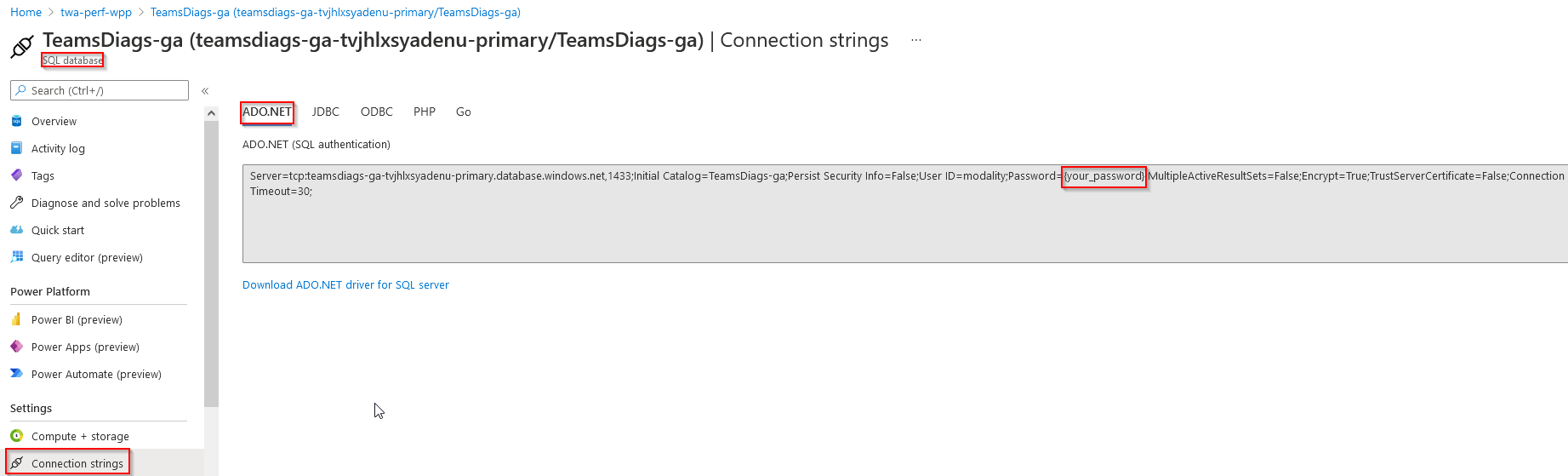
- Bot Preshared Key: Modality will provide the current pre-shared key to use.
- Leave the rest of the ARM fields as default & deploy.
Scenario Template Creation
The template is stored in the Modality tenant and Modality will set up this part for you.
SQL Database Configuration
Now to configure the SQL side to tie in the storage account data to the SQL database.
- Connect to Calls & Meetings SQL Database via SQL Server Management Studio on your desktop.
- Right click on the TeamsDiags-Ga > Select New Query & Paste in your ‘Stored Procedure’ SQL query for the specified scenario (example Built in Device Teams Reminder – Calls and Meetings Automation (mdalitysystems.com) )
- Expand TeamsDiags-ga, Tables area & right click on automation.scenarios > Edit top 200 rows
- Enter a new row of details for the new scenario:
- Name – This must match the scenario name used in both the ARM deployment name & from the storage account
- StoredProcedureName – this must match the stored procedure name within SQL DB > Programmability > Stored Procedures
- IsSentOnce – False usually, unless the alert is a onetime message only
Table of Contents